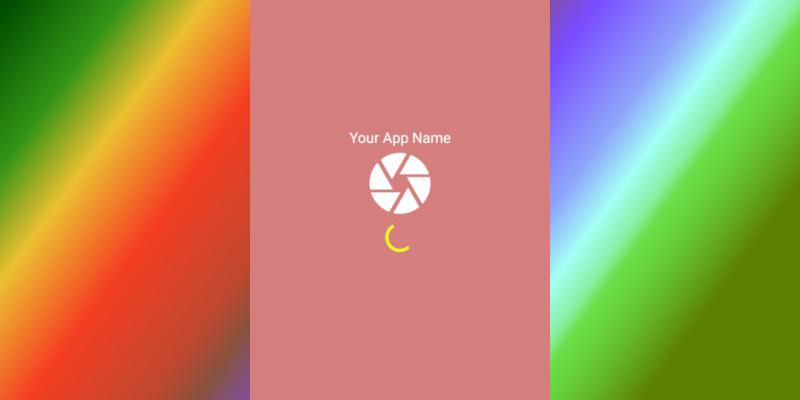
Splash Screen improves look and feel of an Android App. It creates a feeling of Professional Well Built App. Let us create a Splash Screen in Android step by step.
Learn Java basics before diving into Android for fast coding and development.
Create a Splash Screen in Android
Splash Screens are not only useful for appearance but also useful for making Network calls and other Intensive works. Customer happily waits for 3-6 seconds if they see something like a splash screen and a Progressbar if possible.
Create a SplashActivity and a MainActivity at first.
Splash Activity is like any other activity with auto closure after predefined timeout seconds.
We have added a delay of 3000 milliseconds or 3 seconds after which SplashActivity closes automatically and starts MainActivity. Make it just 2 seconds for fast opening of the app.
SplashActivity.java
package com.offlinetutorials.splashapplication;
import android.content.Intent;
import android.os.Handler;
import android.support.v7.app.AppCompatActivity;
import android.os.Bundle;
public class SplashActivity extends AppCompatActivity {
static int TIMEOUT_MILLIS = 3000;
@Override
protected void onCreate(Bundle savedInstanceState) {
super.onCreate(savedInstanceState);
setContentView(R.layout.activity_splash);
new Handler().postDelayed(new Runnable() {
@Override
public void run() {
Intent i = new Intent(SplashActivity.this, MainActivity.class);
startActivity(i);
// close this activity
finish();
}
}, TIMEOUT_MILLIS);
}
}
Notice here in activity_splash.xml that we have used an Intermittent Progressbar which gives a fancy look to our Android Splash Screen. Nicest thing here is android:inderminateTint with a custom yellow color. We have changed this Tint color to suit FrameLayout background color. We have taken a Drawable resource as an Image. Drawable images expand without any pixelation.
activity_splash.xml
<?xml version="1.0" encoding="utf-8"?>
<FrameLayout xmlns:android="http://schemas.android.com/apk/res/android"
xmlns:app="http://schemas.android.com/apk/res-auto"
xmlns:tools="http://schemas.android.com/tools"
android:layout_width="match_parent"
android:layout_height="match_parent"
tools:context=".SplashActivity"
android:background="#d47e7e">
<LinearLayout
android:layout_width="match_parent"
android:layout_height="wrap_content"
android:layout_gravity="center_vertical"
android:orientation="vertical">
<TextView
android:layout_width="match_parent"
android:layout_height="wrap_content"
android:text="Your App Name"
android:textSize="20sp"
android:textColor="#FFF"
android:textAlignment="center"/>
<ImageView
android:layout_width="100dp"
android:layout_height="100dp"
android:layout_gravity="center_horizontal"
android:src="@drawable/ic_camera_white_24dp"/>
<ProgressBar
android:layout_width="wrap_content"
android:layout_height="wrap_content"
android:layout_gravity="center_horizontal"
android:indeterminateTint="#FF0"
android:indeterminate="true"/>
</LinearLayout>
</FrameLayout>
Now Make your SplashActivity as a Launcher Activity by specifying in Android Manifest File. Also, note that .MainActivity does not have any intent-filter with MAIN and LAUNCHER tags. Android Theme is set to NoActionBar to hide the top bar with title and menu items.
AndroidManifest.xml
<?xml version="1.0" encoding="utf-8"?>
<manifest xmlns:android="http://schemas.android.com/apk/res/android"
package="com.offlinetutorials.splashapplication">
<application
android:allowBackup="true"
android:icon="@mipmap/ic_launcher"
android:label="@string/app_name"
android:roundIcon="@mipmap/ic_launcher_round"
android:supportsRtl="true"
android:theme="@style/AppTheme">
<activity
android:name=".MainActivity"
android:label="MainActivity"
android:theme="@style/AppTheme.NoActionBar">
</activity>
<activity android:name=".SplashActivity"
android:label="SplashActivity"
android:theme="@style/AppTheme.NoActionBar">
<intent-filter>
<action android:name="android.intent.action.MAIN" />
<category android:name="android.intent.category.LAUNCHER" />
</intent-filter>
</activity>
</application>
</manifest>
This is how we have created a Splash Screen Activity in Android. There are variations in the approach. This approach of showing a Splash Screen is chosen as it does not add extra code and overhead in MainActivity.
Thank you for reading.
| SNO | Topic |
|---|---|
| 1 | Android GridLayout with Equal Width Columns |
| 2 | Android Toolbar Title Change Programmatically |
| 3 | Android Exception - Action Bar already supplied by Window Decor |
| 4 | Android Toolbar Back Button Color & Shape Change |
| 5 | Android Splash Screen Tutorial |
